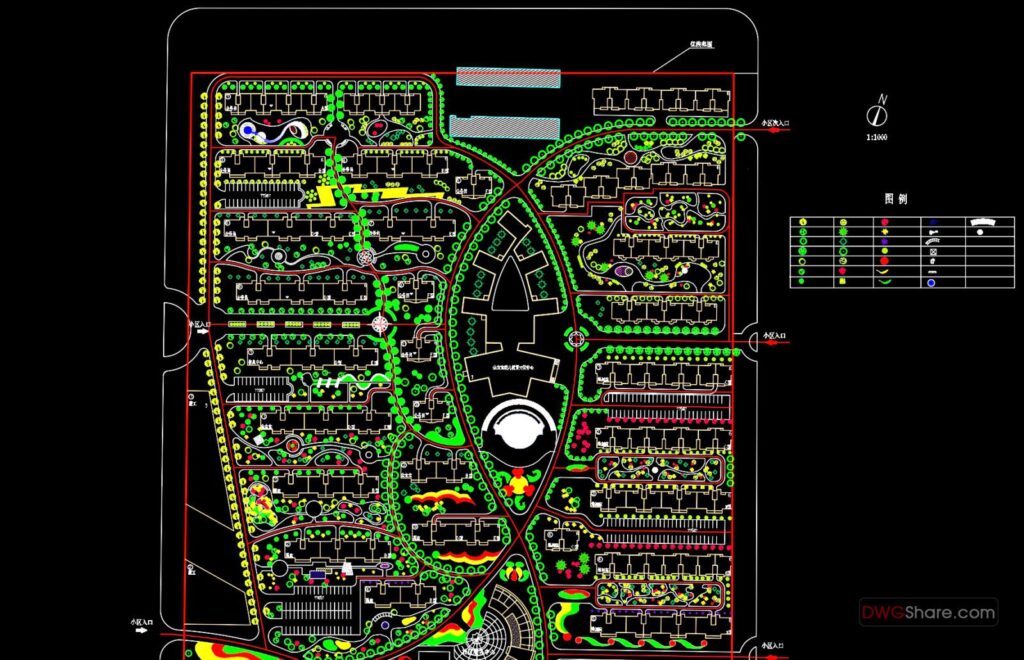
Mastering AutoCAD for Landscape Design: A Comprehensive Tutorial
AutoCAD, a leading computer-aided design (CAD) software, is an indispensable tool for landscape architects and designers. This comprehensive AutoCAD landscape tutorial aims to equip you with the essential skills and knowledge to create stunning and accurate landscape designs. From basic commands to advanced techniques, this guide will walk you through the process of using AutoCAD to bring your landscape visions to life.
Whether you’re a seasoned professional or just starting, this AutoCAD landscape tutorial will provide valuable insights and practical tips to enhance your workflow and improve your design outcomes. We’ll cover everything from setting up your drawing environment to creating detailed planting plans and hardscape layouts. By the end of this tutorial, you’ll be confident in using AutoCAD to create professional-quality landscape designs.
Understanding the Basics of AutoCAD for Landscape Architecture
Before diving into specific landscape design applications, it’s crucial to grasp the fundamental concepts of AutoCAD. This includes understanding the user interface, basic drawing commands, and essential settings.
Navigating the AutoCAD Interface
The AutoCAD interface comprises several key elements:
- Ribbon: Provides access to various commands and tools organized into tabs and panels.
- Command Line: Allows you to enter commands directly or view prompts and messages.
- Drawing Area: The main workspace where you create and edit your designs.
- Status Bar: Displays important settings and tools, such as snap modes and drawing units.
Familiarizing yourself with these elements is the first step in mastering AutoCAD for landscape design. Understanding how to navigate and utilize these tools efficiently will significantly streamline your workflow.
Essential Drawing Commands for Landscape Design
Several drawing commands are particularly useful for landscape design. These include:
- Line: Creates straight lines for defining boundaries, paths, and other linear elements.
- Polyline: Creates connected lines and arcs, ideal for drawing irregular shapes and contours.
- Circle: Creates circles for representing trees, shrubs, and other circular features.
- Arc: Creates curved lines for designing pathways, water features, and other curved elements.
- Rectangle: Creates rectangles for defining buildings, patios, and other rectangular areas.
- Hatch: Fills enclosed areas with patterns or solid colors to represent different materials or textures.
Mastering these basic commands is essential for creating accurate and detailed landscape plans. Practice using these commands in various scenarios to develop your proficiency.
Setting Up Your Drawing Environment
Before starting any landscape design project, it’s important to configure your drawing environment correctly. This includes setting the drawing units, limits, and layers.
- Units: Set the drawing units to meters or feet, depending on your project requirements.
- Limits: Define the drawing area to match the size of your landscape site.
- Layers: Create layers for different elements of your design, such as plants, hardscape, and annotations.
Properly setting up your drawing environment ensures that your designs are accurate and well-organized. This will also make it easier to collaborate with other professionals and make revisions as needed.
Creating a Landscape Design in AutoCAD: A Step-by-Step Guide
Now that you have a solid understanding of the basics, let’s walk through the process of creating a landscape design in AutoCAD. This step-by-step guide will cover everything from importing site surveys to creating planting plans.
Importing and Scaling Site Surveys
The first step in any landscape design project is to import a site survey into AutoCAD. This survey provides essential information about the existing conditions of the site, including boundaries, topography, and existing structures.
To import a site survey, use the ‘Insert’ command and select the survey file. Once imported, you’ll need to scale the survey to ensure that it’s accurately represented in your drawing. Use the ‘Scale’ command and a known dimension from the survey to scale the entire drawing accordingly.
Accurately importing and scaling the site survey is crucial for creating a realistic and accurate landscape design. [See also: AutoCAD Site Survey Best Practices]
Developing a Base Plan
Once the site survey is imported and scaled, the next step is to develop a base plan. This plan outlines the existing features of the site, such as buildings, pathways, and existing vegetation.
Use the drawing commands you learned earlier to trace the existing features from the site survey onto your base plan. Create separate layers for each type of feature to keep your drawing organized. This AutoCAD landscape tutorial emphasizes the importance of a clean and organized base plan.
The base plan serves as the foundation for your landscape design. It provides a clear picture of the existing conditions and helps you identify opportunities and constraints for your design.
Designing the Hardscape
Hardscape elements, such as patios, walkways, and retaining walls, are an integral part of any landscape design. Use AutoCAD to create detailed hardscape layouts that are both functional and aesthetically pleasing.
Consider the materials, dimensions, and layout of each hardscape element. Use the ‘Offset’ command to create parallel lines for pathways and walls. Use the ‘Fillet’ command to create rounded corners and smooth transitions. This AutoCAD landscape tutorial highlights the importance of precision in hardscape design.
When designing hardscape elements, it’s important to consider the overall style and character of the landscape. Choose materials and designs that complement the surrounding environment and enhance the overall aesthetic appeal.
Creating a Planting Plan
Planting plans are essential for specifying the types, sizes, and locations of plants in your landscape design. Use AutoCAD to create detailed planting plans that are both informative and visually appealing.
Create a plant schedule that lists all the plants used in your design, along with their botanical names, common names, sizes, and quantities. Use the ‘Block’ command to create symbols for each plant species and place them on your planting plan according to your design. This AutoCAD landscape tutorial stresses the need for accurate plant representation.
When creating a planting plan, consider the environmental conditions of the site, such as sunlight, soil type, and drainage. Choose plants that are well-suited to these conditions and that will thrive in your landscape. [See also: Sustainable Planting Design Principles]
Adding Annotations and Dimensions
Annotations and dimensions are crucial for communicating your design ideas to clients and contractors. Use AutoCAD to add detailed annotations and dimensions to your landscape plans.
Use the ‘Text’ command to add labels and notes to your drawing. Use the ‘Dimension’ command to add dimensions to various elements of your design. Ensure that your annotations and dimensions are clear, concise, and easy to understand. This AutoCAD landscape tutorial emphasizes clarity in communication.
Properly annotating and dimensioning your landscape plans ensures that your design is accurately implemented and that all stakeholders are on the same page.
Advanced AutoCAD Techniques for Landscape Design
Once you’ve mastered the basics of AutoCAD, you can explore more advanced techniques to enhance your landscape designs. These techniques include using dynamic blocks, creating 3D models, and generating renderings.
Using Dynamic Blocks
Dynamic blocks are reusable objects that can be easily customized and modified. They are particularly useful for representing plants, furniture, and other common landscape elements.
Create dynamic blocks with parameters that allow you to change their size, rotation, and other properties. This makes it easy to create variations of the same object without having to redraw it each time. This AutoCAD landscape tutorial encourages the use of dynamic blocks for efficiency.
Using dynamic blocks can significantly speed up your workflow and improve the consistency of your designs.
Creating 3D Models
Creating 3D models of your landscape designs allows you to visualize the space in a more realistic and immersive way. Use AutoCAD’s 3D modeling tools to create models of buildings, terrain, and other landscape features.
Use the ‘Extrude’ command to create 3D objects from 2D shapes. Use the ‘Subtract’ command to create openings and voids. Use the ‘Union’ command to combine multiple objects into a single entity. This AutoCAD landscape tutorial provides a foundation for 3D modeling in landscape design.
Creating 3D models can help you identify potential design problems and communicate your ideas more effectively to clients.
Generating Renderings
Renderings are photorealistic images of your 3D models. Use AutoCAD’s rendering engine to create stunning visualizations of your landscape designs.
Apply materials and textures to your 3D objects to make them look more realistic. Add lighting and shadows to create depth and dimension. Adjust the camera angle and perspective to create the desired composition. This AutoCAD landscape tutorial introduces the basics of rendering for landscape design.
Generating renderings can help you sell your design ideas to clients and create compelling marketing materials.
Tips and Tricks for Efficient AutoCAD Landscape Design
To further enhance your AutoCAD skills for landscape design, consider these valuable tips and tricks:
- Use keyboard shortcuts: Learn and utilize common keyboard shortcuts to speed up your workflow.
- Customize your workspace: Tailor your AutoCAD interface to suit your specific needs and preferences.
- Explore online resources: Take advantage of online tutorials, forums, and communities to learn new techniques and troubleshoot problems.
- Practice regularly: The more you practice, the more proficient you’ll become in using AutoCAD for landscape design.
This AutoCAD landscape tutorial provides a solid foundation for your journey in landscape design. By consistently practicing and exploring advanced techniques, you can become a proficient and creative landscape designer using AutoCAD.
Conclusion
AutoCAD is a powerful tool for landscape designers, offering a wide range of capabilities for creating accurate, detailed, and visually appealing landscape plans. By mastering the basic commands, advanced techniques, and tips outlined in this AutoCAD landscape tutorial, you can unlock the full potential of AutoCAD and elevate your landscape design skills to new heights. Embrace the learning process, experiment with different techniques, and continuously strive to improve your proficiency. The world of landscape design awaits your creative vision, brought to life through the power of AutoCAD.
